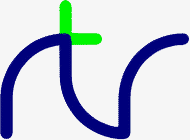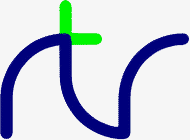
R. T. RUSSELL
BBC BASIC (86) Manual
Return to the calling program (usually the MS-DOS (PC DOS) operating
system or Microsoft WindowsTM).
Change the current working directory to a different path. The syntax
is similar to the MS-DOS CHDIR command. The notes below are a brief
summary of the command. You should refer to your MS-DOS (PC DOS)
User's Guide for an explanation of directory paths, etc.
*CHDIR [d:][\][pth]
*CD [d:][\][pth]
The *CD command followed by a drive name (optional) and a path will
change the current directory of the specified (or current) drive to
the path specified.
*CHDIR BBCBASIC\DOC
*CD A:\LETTERS\RATES
The *CD command followed only by a backslash will change the current
working directory on the specified drive to the root directory for
that drive. This is a quick way of getting to the top level directory
on a drive.
*CHDIR \
*CD A:\
*CD on its own will display the current working directory.
*CD followed by a drive name (only) will display the current working
directory of that drive.
Delete the specified disk file. The syntax is similar to the MS-DOS
(PC DOS) DEL command except that the extension defaults to .BBC if
it is omitted.
*DEL ufsp
*DEL GAME1.DTA
This command will delete only one file at a time; wild cards are not
permitted in the file specifier. If you wish to include wild-cards
in the file specifier in order to delete more than one file, you should
use the **DEL command.
OSCLI may also be used to delete files.
OSCLI "DEL "+<str>
OSCLI "DEL "+name$
OSCLI "DEL GAME1.DTA"
List the disk directory. The syntax is similar to the MS-DOS (PC
DOS) DIR command except that the extension defaults to .BBC if it
is omitted.
*DIR [afsp]
| *DIR | List all .BBC files on the disk. |
| *DIR B:*.* | List all files on disk B. |
| *.*.* | List all the files in the current directory. |
Select the drive to be used as the default drive for subsequent disk
operations. The colon is a mandatory part of the drive name.
*DRIVE d:
*DRIVE A:
Enter the screen editor with the argument as the first line displayed
on the screen.
*EDIT line_number
*EDIT 120
This command will clear the screen, display the program on the screen
starting with the specified line and enter the screen editing mode. Pressing
the <Esc> key will exit the screen editing mode, clear the screen
and return you to your original display mode.
Whilst in the screen editing mode, the control keys have the following
effect:
| | Screen Editing Keys |
|---|
 |
Move up to the previous screen line |
 |
Move down to the following screen line |
 |
Move the cursor left one character |
 |
Move the cursor right one character |
Ctrl/ |
Move the cursor to the start of the program line |
Ctrl/ |
Move the cursor to the end of the program line |
| Enter |
Move the cursor to the start of the next program line |
| BackSpace |
Backspace and delete |
| Delete |
Delete the character at the cursor |
| Insert |
Toggle between the insert and overwrite modes. In the
insert mode the cursor is an underline; in the overwrite
mode it fills the character cell |
| Tab |
Insert a line immediately following the current line |
| Ctrl/U |
Clear the current line. The line number is not deleted |
| Ctrl/Enter |
Delete the entire line including the line number |
| PageUp |
Display the previous 12 program lines and move the
cursor to the start of the first line displayed |
| PageDn |
Display the next 12 lines and move the cursor to the
start of the first line displayed |
| Home |
Move the cursor to the start of the program |
| End |
Move the cursor to the end of the program |
| Esc |
Exit the screen editing mode |
If you are at the top of the screen, pressing the cursor up key will
cause the display to scroll back one line. The cursor will remain
at the top of the screen on this newly displayed line. Similarly,
if you are at the bottom of the screen, pressing the cursor down key
will cause the display to scroll forward one line.
Editing takes place as you type; there is no opportunity to abort
the edit as there is with the single line editor. The <Esc> key ends
the edit; it does not abort it. Any changes you have made will remain. Also,
unlike the single line editor, it is not possible to edit the line
numbers. Consequently, the line editor may be more useful for making
changes to individual program lines. See the keyword
EDIT for more
details.
Map modes 0 to 7 on to modes 8 to 15.
*EGA [ON|OFF]
If an EGA or VGA is fitted, the *EGA command will automatically map
modes 0 to 7 to the equivalent EGA modes 0 to 15.
Normal operation may be restored with the command
*EGA OFF
Graphics operations in the EGA modes are significantly slower than
in the CGA modes. If you don't need the extra EGA capabilities (16
colours, for example) you are recommended to use the CGA modes.
This command is synonymous with *DEL.
Disable and enable the abort action of the ESCape key.
*ESC [ON|OFF]
After *ESC OFF the <Esc> key simply returns the ASCII code for ESCape
(27). *ESC ON (or *ESC) restores the normal abort action of the <Esc>
key.
Accept console input from the specified file instead of from the keyboard. If
the extension is omitted, .BBC is assumed.
*EXEC ufsp
*EXEC STARTUP.CMD
With the exception of *FX 15, all the *FX commands are trapped and
ignored. You can locate the lines containing *FX commands by using
LIST IF *FX. See the keyword
LIST IF in the
Statements and Functions
section for more details.
*FX 15 flushes the keyboard buffer.
*FX 15
Display the name and version number of BBCBASIC(86).
*HELP
If anything is entered following the '*HELP' the command is passed to the operating
system for execution. This provides access to an online HELP utility,
for example that supplied with later versions of MS-DOS.
*HELP COPY
Redefine a function or cursor key to return the specified string.
*KEY num [str]
The key number 'num' is from 0 to 23 as follows:
| No | Key |
No | Key |
|---|
| 0 | Ctrl/2 |
12 |  |
| 1 | f1 |
13 |  |
| 2 | f2 |
14 |  |
| 3 | f3 |
15 |  |
| 4 | f4 |
16 | Ctrl/ |
| 5 | f5 |
17 | Ctrl/ |
| 6 | f6 |
18 | Home |
| 7 | f7 |
19 | End |
| 8 | f8 |
20 | PgUp |
| 9 | f9 |
21 | PgDn |
| 10 | f10 |
22 | Ins |
| 11 | Shift/Tab |
23 | Del |
The string may contain the 'escape' symbol '|' in order to include
non-printing characters. For example, |M indicates CR (carriage-return),
|? indicates DEL, || indicates the escape character itself and |!
causes bit 7 of the following character to be set. If the string
is enclosed in quotes (which is optional), |" allows the character
" to be included in the string.
If there is insufficient room for the string, a
'Bad string' error will occur and the key will be
loaded with as much of the string as would fit.
*KEY num without a string will empty the specified key and return
it to its normal code (see the BBCBASIC(86) keyword
GET.)
Load the specified file into memory at hexadecimal address 'aaaa'. The
load address MUST always be specified.
*LOAD ufsp aaaa
*LOAD A:WOMBAT 8F00
If the load address is given as more than four hexadecimal digits, the
four least significant digits are interpreted as the offset value and
the remaining digits as the segment value. For example,
*LOAD SCREEN B8000000
will load a file called SCREEN.BBC into the CGA graphics
screen RAM. This will not work for the EGA or VGA modes.
Remember that the command *LOAD 00001234 loads into a different memory
from the command *LOAD 1234. The latter loads into BBCBASIC(86)'s
data segment.
OSCLI may also be used to load a file. However,
you must take care to provide the load address as a hexadecimal number
in string format.
OSCLI "LOAD "+<str>+" "+STR$~<num>
OSCLI "LOAD "+file_name$+" "+STR$~(start_address)
Set the specified file to 'read-only' status. If the extension
is omitted, .BBC is assumed.
*LOCK ufsp
*LOCK WOMBAT
Create a new directory with the given name. The syntax is similar
to the MS-DOS (PC DOS) MKDIR command. You should refer to your MS-DOS
(PC DOS) User's Guide for a full explanation.
*MKDIR [d:][\][pth]
*MD [d:][\][pth]
*MKDIR \BBCBASIC\TRIALS
*MD D:DATA
Select the destination 'output stream' for console output. The default
is OPT 0.
| *OPT 0 |
VDU Emulator. The output is sent to the VDU
Emulator. Control characters are filtered and action taken as described
in the VDU Emulator section. |
| *OPT 1 |
Auxiliary Output. The output is sent
to the auxiliary output (COM 1). |
| *OPT 2 |
Printer Output. The output is sent to the printer
(PRN or LPT 1). |
| *OPT 3 |
Standard Output. The output is sent to the currently
selected 'standard output'. This is usually the screen, but it may
be redirected. See your MS-DOS (PC DOS) User's guide for further
details on output redirection. |
| *OPT 4 |
Error Output. The output is sent to the 'error
output'. |
All characters sent to the console
are vectored with *OPT. There is no filtering of graphics commands
etc. For example,
COLOUR 3 in a program will cause the bytes 17 and
3 to be sent to the device selected by *OPT.
10 *OPT 2
20 PRINT "THIS WILL APPEAR ON THE PRINTER"
30 *OPT 0
40 PRINT "THIS WILL APPEAR ON THE SCREEN"
Because
MS-DOS (PC DOS) treats all input and output devices as if they were
files, you can also send output to the standard MS-DOS (PC DOS) devices
by using PRINT#. The standard
devices are listed below along with
their file handles (file or channel numbers). It's not good practice
to send normal output to the screen in this way because BBCBASIC(86)
cannot keep track of the cursor position (and hence
POS,
VPOS and
COUNT).
It is, however, a reasonable way to write to the printer
or the auxiliary (serial) device. It is also useful to be able to
send messages to the screen via, for example, STDERR whilst sending
the console output to a printer with *OPT 2. Don't forget, however,
that output is sent as if to a file. Strings are terminated with
a CR only and you will need to write the LF to the device yourself. Numbers
would normally be sent in internal format and they will need to be
converted to ASCII strings first using the
STR$ function. (See also
the Opening Files sub-section of the
BBCBASIC(86) Disk Files section.)
| Handle | Device |
Purpose | Remarks |
|---|
| 0 | STDIN |
Standard Input | Can't be accessed directly. |
| 1 | STDOUT |
Standard Output | |
| 2 | STDERR |
Standard Error | |
| 3 | STDAUX |
Serial device or modem | |
| 4 | STDPRN |
Printer | |
This command is synonymous with *BYE.
Remove (delete) the directory with the given name. The syntax is
similar to the MS-DOS (PC DOS) RMDIR command. You should refer to
your MS-DOS (PC DOS) User's Guide for a full explanation.
*RMDIR [d:][\][pth]
*RD [d:][\][pth]
*RMDIR \BBCBASIC\TRIALS
*RD D:DATA
You can only remove an empty directory. If the directory contains
any files you will get an
'Access denied' error (error code 189).
Rename a disk file. Both MS-DOS (PC DOS) and CP/M formats are accepted. The
syntax is similar to the MS-DOS (PC DOS) or CP/M REN commands except
that the extension defaults to .BBC if it is omitted.
OSCLI can also
be used to rename a file.
*RENAME ufspold ufspnew
*REN ufspold ufspnew
*RENAME ufspnew=ufspold
*REN ufspnew=ufspold
OSCLI "REN "+<str>+" "+<str>
*REN OLDFILE NEWFILE
*REN NEWFILE=OLDFILE
OSCLI "REN "+file_name$+".BBC "+filename$+".BAK
OSCLI "REN "file_name$+".BAK="+filename$+".BBC"
If an ambiguous filename is used, a
'Bad directory' error (error code
206) will occur. If a file already exists with the new name, a
'File exists' error (error code 196) will occur.
Execute the specified command file and return to BBCBASIC(86).
This command causes a .EXE or a .COM file to
be loaded and run.
For this to work, BBCBASIC(86) must have access to COMMAND.COM and
there must be sufficient RAM to load the required program whilst BBCBASIC(86)
remains in memory.
Save an area of memory in BBCBASIC(86)'s data segment to a disk file. If
the extension is omitted, .BBC is assumed.
You MUST specify the start address (aaaa) and either the length of
the area of memory (llll) or its end address+1 (bbbb). There is no
'load address' or 'execute address'.
*SAVE ufsp aaaa +llll
*SAVE ufsp aaaa bbbb
*SAVE "WOMBAT" 8F00 +80
*SAVE "WOMBAT" 8F00 8F80
If the save address is
given as more than four hexadecimal digits, the four least significant digits
are interpreted as the offset value and the remaining digits as the
segment value. For example,
*SAVE SCREEN B8000000 +4000
will save the contents of the CGA graphics screen ram to a file
called SCREEN.BBC. This will not work for EGA or VGA modes.
Remember that the command *SAVE 00001234 +200 saves a different area
of memory from the command *SAVE 1234 +200. The latter saves from
BBCBASIC(86)'s data segment.
OSCLI can also be used to save a file.
OSCLI "SAVE "+<str>+" "+STR$~(<num>)+" "+STR$(<num>)
OSCLI "SAVE "+ufn$+" "+STR$~(add)+"+"+STR$~(len)
Copy all subsequent console output to the specified file. If the
filename is omitted, any current spool file is closed and spooling
is terminated. If the extension is omitted, .BBC is assumed.
*SPOOL ufsp
*SPOOL
*SPOOL LISTING
Copy all subsequent console output to the end of the specified
file. If the file does not exist, the
'File not found' error will
occur. If the extension is omitted, .BBC is assumed.
*SPOOLON ufsp
*SPOOLON LISTING
You can use this command to add text to the end of a previously used
spool file.
The *TV command is trapped and ignored. You can locate the lines
containing a *TV command by using LIST IF *TV. See the keyword
LIST IF in the
Statements and Functions section for more details.
Type the specified file on the VDU screen. This command
is similar in action to the MS-DOS (PC DOS) TYPE command except that
the extension .BBC is assumed if it is omitted.
*TYPE ufsp
*TYPE ADDRESS.LST
Set the specified file to 'read/write' status. If the extension is
omitted, .BBC is assumed.
*UNLOCK ufsp
*UNLOCK ADDRESS.DTA
This is a comment line. Anything following the '|' is ignored.
Apart from the resident star commands already described, most of the
BBC Micro's star commands either have an MS-DOS counter part or they
are irrelevant in the MS-DOS environment.
Apart from *TV, the following BBC Micro commands are not trapped by
BBCBASIC(86) and, as previously described, they will be passed to
MS-DOS for action. Since this is most probably not what is intended,
you should ensure that these commands do not occur in programs which
have been transferred from the BBC Micro.
You can locate any of these (or other) commands with the
LIST IF statement. For
example,
LIST IF *COPY
will list all the lines of a program which include the *COPY command.
Where applicable, the appropriate resident star or MS-DOS command
is indicated alongside the BBC Micro's star command.
Set file attributes.
Resident Star Command/MS-DOS Equivalent
*LOCK, *UNLOCK
ATTRIB (Access with *ATTRIB)
Copy an entire disk.
Resident Star Command/MS-DOS Equivalent
DISKCOPY (Access with *DISKCOPY)
Create a file from the keyboard.
Resident Star Command/MS-DOS Equivalent
COPY CON <ufsp> (Access with *COPY CON <ufsp>)
or word-processor/editor.
Execute user's machine code.
Resident Star Command/MS-DOS Equivalent
Not applicable.
Compact the contents of a disk.
Resident Star Command/MS-DOS Equivalent
DEFRAG {Access with *DEFRAG)
Copy a file.
Resident Star Command/MS-DOS Equivalent
COPY (Access with *COPY)
Delete files.
Resident Star Command/MS-DOS Equivalent
DEL (Access with **DEL)
Set (change) current directory.
Resident Star Command/MS-DOS Equivalent
*CHDIR
Select the disk filing system.
Resident Star Command/MS-DOS Equivalent
Not applicable.
Display a file in HEX/ASCII format.
Resident Star Command/MS-DOS Equivalent
Use the DUMP utility supplied on the BBCBASIC(86) distribution
disk (access with *DUMP).
Enable subsequent operations.
Resident Star Command/MS-DOS Equivalent
Not applicable.
Display information about files.
Resident Star Command/MS-DOS Equivalent
DIR (Access with **DIR)
List the contents of the user defined keys.
Resident Star Command/MS-DOS Equivalent
Not applicable.
Select current library.
Resident Star Command/MS-DOS Equivalent
PATH is similar .
Execute user's machine code.
Resident Star Command/MS-DOS Equivalent
Not applicable.
Display an ASCII file with line numbers.
Resident Star Command/MS-DOS Equivalent
Not applicable.
Control the cassette recorder's motor.
Resident Star Command/MS-DOS Equivalent
Not applicable.
Select a ROM.
Resident Star Command/MS-DOS Equivalent
Not applicable.
Select the cassette filing system.
Resident Star Command/MS-DOS Equivalent
Not applicable.
Assign a disk title.
Resident Star Command/MS-DOS Equivalent
LABEL (Access with *LABEL)
Control the display interlace and vertical screen position. This
command is trapped and ignored.
Resident Star Command/MS-DOS Equivalent
Not applicable.
Delete all files.
Resident Star Command/MS-DOS Equivalent
See DELETE

 © Doug Mounter and
Richard Russell 2009
© Doug Mounter and
Richard Russell 2009