 Creating a Macintosh CD-ROM (HFS) on a PC
Creating a Macintosh CD-ROM (HFS) on a PC
Introduction
This page presents the steps to build a Macintosh CD-ROM on a PC. All the work is done with our program MacImage.
Our Macintosh CD-ROM is built from data files stored on a PC (FAT or NTFS) disk. The CD-ROM will be only readable on a Macintosh. If those conditions don't hold true, please return to the CD-ROM Creation page to select the page corresponding to your situation.
For an example, the files could be pictures created in Photoshop which a graphist wants to deliver to a customer using a Macintosh computer. It could also be (as in the example below), Acrobat files. All those files are cross-platform compatibles.
Main Steps
The main steps of the process are:
- build the virtual Macintosh partition,
- copy the files in this partition
- burn the resulting image file.
Building the Virtual Partition
The virtual Macintosh partition is a quite normal file, stored on your hard disk. The contents of the file is handled like a disk by MacImage and is displayed on screen as a disk, containing files, folders and subfolders.
Since MacImage defaults to the Project Mode (see the other walkthrough), you first have to switch to the Partition Mode (item 'Mode' in the 'Options'menu).
Now, select the 'New' item in the 'Partitions' menu. MacImage displays following dialog box:
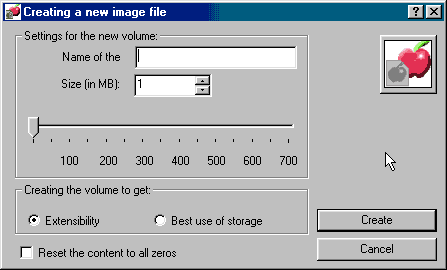
Specify the name of the future CD-ROM and the size of the partition. For little partitions like this one, both options of creation are alike. Check the 'Reset the contents to zeros' if you want to clean the contents of the virtual disk (which is created on your PC hard disk and could pick up the contents of older, deleted files). Click on the 'Create' button to start the process.
That's all. We're now going to copy the Reader with MacImage.
Copying the Files Onto the Macintosh Partition
In MacImage, click on the 'PC->Mac' button, select the data files and launch the copy process, like in following example:
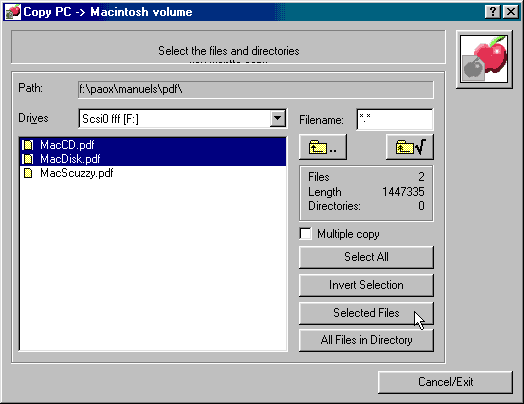
MacImage does the copy and displays the result.
That's all. We are done with the file copy, and we can exit MacImage after closing the image file. Next step is the burning.
Burning the CD-ROM
You have now to launch your favorite burning software and ask it to burn the CD-ROM from the image file. The way to do it depends on the software. Please see our FAQ on CD-ROMs for instructions on how to do it with several packages. Please consult also our FAQ on MacImage for more information.
To Go Further...
The method shown above is quite simple, but there are some limits, which must be fully understood.
In our example, files are data files. If you want to add to your Macintosh partition some programs (for an example, an application to read/display your data files, an installer to install a specific application), things get a little more complicated. To go further, we recommend you visit our page on Installing Macintosh applications. We give there some technical information on the background you'll have to understand to do such operations, as well as several examples of using Macintosh applications downloaded from the Internet.
Download
See our downloading page.
3, rue Pierre Haret - F-75009 Paris (France) - Tel. (+33) [0]149 700 455
web: http://www.macdisk.com