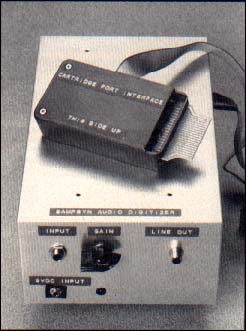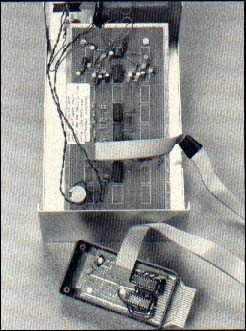|
|
ON DISK
SAMPSYN
An Audio Digitizer/Synthesizer for the ST
BY DAVID SNOW
If you've been following developments in electronic music over the past few years, you know that "sampling" (audio digitization) is one of the new buzzwords. A sampling device is basically a circuit system that converts audio signals into binary data (analog-to-digital), and back into sound (digital-to-analog). If you've always wanted to make your computer talk, sing or sneeze, Sampsyn is your conduit.
| AT A GLANCE | ||
|
||
Sampsyn is an 8-bit sampling device that works with your ST through the cartridge port, channeling audio output through an external amplifier or the monitor's built-in speaker. Even if you don't build the digitizer, you can still use the Sampsyn program on this month's START disk to play back and edit SPL sound files from other sources. You can create files of up to 150K in ST Replay format, or add sampled sound to your own programs with playback modules in LDW and ST BASIC.
Getting Started
To run Sampsyn, double-click on the archive file DIGITIZE.PRG and choose Extract when the dialog box appears. Select a destination disk and the files will be un-ARCed directly onto that disk. Make sure that SAMPSYN.BIN and SAMPSYN.PRG are in the same folder. To start the program, double-click on SAMPSYN.PRG.
Sampsyn's menu options consist of Desk, Output, Rate, Threshold and Exit. Desk includes information about the author and copyright. Output lets you choose between output from the ST's monitor speaker and the Sampsyn line-out jack.
Rate lets you determine your sampling/playback frequency. Sampsyn supports six frequencies. The higher the sampling rate, the higher the playback fidelity; the lower the rate, however, the longer the sample.
Threshold lets you set the loudness level at which recording begins. In the Record mode, Sampsyn waits for audio input before starting to record. The loudness of the input needed to trigger recording is adjustable to three levels. The threshold can also be turned off so that recording starts immediately after you click on the Record button.
Exit returns you to the desktop.
There are four function buttons on the screen, RECORD, PLAY, SAVE and LOAD.
RECORD: Start your sound and click on the RECORD button. A recording will continue until the 150K sample buffer is filled. At the default sampling rate of 19.8kHz, the total time span is about eight seconds.
An amplitude-envelope display of the sound is drawn in the window. Ideally, the loudest parts of the sound bring the envelope contour just to the top and bottom edges of the window display. If the amplitude of the input exceeds the dynamic range of the A/D converter, however, the signal will clip and cause distortion. On the other hand, if the input level is consistently too low, there will be a greater proportion of noise (hiss) in relation to the sound. Adjust the gain of the pre-amp to obtain the cleanest signal.
PLAY: To hear your sample through the monitor speaker, switch to Internal mode under the Output menu--don't forget to turn the volume up--and click on the PLAY button.
Select External from the Output menu. With Sampsyn's line-level output (J3) connected to the line input of your stereo, click on the PLAY button again, and you're in hi-fi.
The two small arrows at the bottom of the envelope display window define the portion of the sample to be played and saved. To set the left arrow position, click anywhere in the window to the left of the right arrow; to set the right arrow, double-click to the right of the left arrow.
SAVE: Click on the SAVE button to call up the GEM file selector. Remember, only that portion of the sample between the arrows will be saved. Sound files tend to be large, so be sure you've got room on disk.
LOAD: Clicking on LOAD also gives you the standard selector box.
That's it, folks! Now, let's make some noise. Thanks go to Jim Kent for his help, to Joel Snow who came up with the name of this project and to Tom Jeffries for tech-checking.
David Snow holds degrees in music composition from the Eastman School of Music and Yale University, and is the recipient of numerous commissions, awards, and grants, including those from BMI, ASCAP, and the National Endowment for the Arts.