By Anthony Barbieri
Fail that last Spanish test because you couldn't remember the present subjunctive form of beber? START will help you pass the next one with Spanish Mastery, your ST Spanish tutor. It also makes a perfect companion to The Vocabularian featured in the October 1988 Issue of START.
Learn the difference between ser and estar and have fun at the same time. Find out how in the file SPMASTER.ARC on your START disk.
If you study Spanish, or plan to, START provides the ideal tutor in an educational program called Spanish Mastery. This comprehensive Spanish verb reference is not a complete language teacher. Rather, it turns your ST into a helpful assistant in the challenge to learn Spanish. Spanish Mastery is equally suited for the home, high school or college classroom and provides a vital resource to people whose careers require bilingual communication.
As a Spanish tutor, Spanish Mastery will help you learn:
- Proper conjugation of all regular and most irregular verbs.
- Translation of common English verbs into Spanish.
- Conjugation of verbs into eight tenses, six persons and two participles.
- Reflexive constructions.
Important note: Spanish Mastery lets you access the Spanish characters in the ST's extended-characters set. To enter a vowel with an accent mark, just hold down the Alternate key while typing the vowel. To add a tilde (~) over an "n," type Alternate-N.
To run Spanish Mastery, copy the files SPMASTER.ARC and ARCX.TTP onto a blank, formatted disk and unARC the file following the Disk instructions elsewhere in this issue. Double-click on SPMASTER.PRG. When the title screen appears, click on OK. You are now at Spanish Mastery's desktop.
The Drop-Down Menus
Not counting the Desktop Info, Spanish Mastery contains four drop-down
menus: Options, Verb, Tense and Person. Each of the drop-down menus has
a Help! option for quick and ready explanations.
Options
The first two items in the Options menu are Single Forms and All Forms.
The first lets you choose only a single form of a verb (i.e. only the Usted
form of the preterite). The second lets you choose among all forms of a
verb (50 in all). Single Form offers two advantages: it's less cluttered
and displays more information about the specific form. All Forms displays
the verb in greater latitude. For instance, if your teacher asks you to
translate to Spanish a paper on hearing, you'll need to know many forms
of the verb oir. Choose All Forms to get this information quickly. The
All Forms options does not, however, show which person (yo, tu, el,
etc.) each verb is referring to.
Once you've selected all of the characteristics of your verb, click the mouse on Perform (or press Control P) to display the verb in either its single form or all its forms.
The Options menu includes an item called Verb Quiz. Don't click here yet, it'll be explained momentarily-I want to save the best for last.
Verb, Tense and Person Menus
The drop-down Verb menu lets you enter the actual verb you want to
use. Its options are Spanish infinitive and English Infinitive.
Use the Spanish Infinitive option when you already know the specific Spanish verb you want (e.g., hablar, ir). A dialog box will appear requesting the verb. To use the verb already on the screen, click on OK. To enter a new verb, backspace over the old verb and type the new one in. Remember that the verb must be in its infinitive form. Click on Cancel to leave. The same procedure applies for the English Infinitive mode, though it isn't necessary to type the word "to" before your verb.
A side note: if the English verb is not in the program's vocabulary or if the Spanish verb is not a proper Spanish verb, alert boxes will appear when you Perform the conjugation.
At the Tense menu simply click on the tense you want. You can switch tenses at any time, although the whole menu is inactive when All Forms is requested from the Options menu. At the Person menu click next to the pronoun you want. This menu is inactive when the tense is either a participle or All Forms is requested from the Options menu. If command is the tense selected, a different set of choices will appear in the Person menu. Therefore, it's best to select the tense first and then the person to avoid confusion.
Now that you've familiarized yourself with most of the drop-down options, let's try a little experiment with this new-found knowledge. In other words, let's see if this part of the program works!
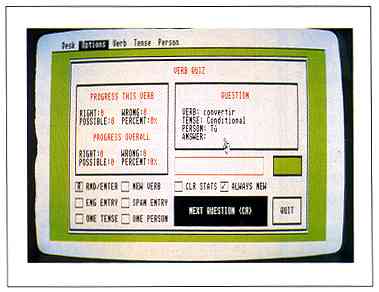
Spanish Mastery isn't
a Spanish teacher, but it's the next
best thing: a sophisticated
Spanish-verb tutor.
Use the drop-down Options menu to select either One Form or All Forms. Now go to the Verb menu and select either an English entry or a Spanish entry. Backspace over the old entry, then type in your verb in the appropriate language. Click on OK or press Return.
Once you've selected your Form from under the Options menu, select a tense from the Tense menu. Next, select a pronoun from the Person menu. Move back to Options and click on Perform to display the finished product. Depending on the which of the Forms you chose, information on your verb will be displayed.
The Verb Quiz
1 said I wanted to save the best feature of Spanish Mastery for last,
so here it is. The third item under the Options menu is a Verb Quiz to
test your knowledge of proper verb conjugation. In the quiz, a Spanish
verb will appear on the screen and you must then give the correct conjugation
according to the tense and person listed.
In the upper left-hand corner of the screen are statistics that show your progress. The top set of statistics keeps track of your progress on a specific verb. So, every time, say, hablar appears, you can see how you're doing on that specific verb. It is immediately reset when a new verb appears. The bottom statistics monitor your overall progress. Click on the CLR STATS box to reset.
The box in the top middle part of the screen is where the actual question and its answer will appear. If the tense happens to be a participle, there will be nothing listed under Person.
The box above Quit will tell whether your answer is right or wrong. On a color monitor, correct is green and incorrect is red. On monochrome monitors, white is correct and black is incorrect.
More on the Quiz
When an R appears in the box marked RND\ENTER, the verb will be selected
at random from the program's internal list of common Spanish verbs. Click
the mouse in this box and the R will change to an E for Enter. This means
that when you request a NEW VERB, you can enter one yourself in either
English or Spanish, as requested.
The ENG ENTRY box is only active when the RND\ENTER box reads E. Click on this box to enter a new verb in English. Click on the SPAN ENTRY box to enter a new verb in Spanish.
Say you want to be quizzed on only one of the 10 tenses in the Spanish language, preterite forms for instance Click on ONE TENSE. A menu will then appear giving you a choice of tenses. Select one or click on CANCEL if you change your mind.
The ONE PERSON function works much the same as ONE TENSE, except that you can choose which person (i.e., yo, tu, el, etc.) to use in the quiz. The ONE TENSE and ONE PERSON features can both be used at the same time.
Click the mouse on the NEW VERB box to change the verb from the one used in your previous question. If RND\ENTER reads E, then the program will ask you to enter a new verb (in the language indicated by ENG ENTRY or SPAN ENTRY). Click on OK or press Return when finished.
If ALWAYS NEW is checked each question will have a new verb selected randomly. ALWAYS NEW can only be selected when the RND\ENTER box reads R. Don't forget to reset the statistics box by clicking CLR STATS.
When you've finished setting up your quiz, click on the NEXT QUESTION box or press Return to bring up the next question. Type in your answer and press Return when you're finished. The colored box will indicate whether or not you're correct and the correct answer will be displayed directly above your response.
Fin
Spanish Mastery is by no means a Spanish instructor- it doesn't teach
sentence structure, vocabulary or conversation. But as a teaching aid,
it's of proven value. So if you're studying Spanish or plan to, buena
suerte, mis amigos! and let START magazine and your ST provide all
the help you'll need.
Anthony Barbien wrote Pro Calendar in the November 1988 issue of START. He studies Computer Science at California State University at San Jose and his CompuServe I.D. is 71451,550.