Norm Cohen
Requirements: Enhanced Model IBM PCjr. Light pen optional.
Jr-Draw is an interactive program which allows a PCjr user to create, save, modify, and print various types of graphics.
Using the keyboard or optional light pen, you can combine a virtually unlimited number of predefined and user-defined symbols, freehand objects, and text labels into a drawing. You can direct output to a graphics printer, and an optional driver is available for the HP 7470A and 7475A plotters. Jr-Draw seems most suited for technical drawings, layouts, or business-type graphics.
Assembling Symbols Into Drawings
You create drawings by typing two-keystroke combinations to select and modify primitive symbols, from which more complex shapes are assembled. For example, typing ALT-S followed by 10 places a circle (symbol number 10) in the drawing area of the screen. Once it's there, you can use the cursor control keys and function keys to move and change the size of the object. You can rotate objects in increments of 90 degrees-except for circles and ellipses. Another option is selective erasure.
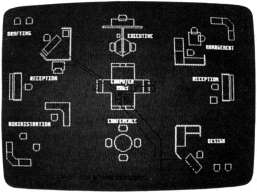
An office layout designed on a PCjr with Jr-
Draw. This sample screen is included with
the software.
Once created, adjacent objects can be selected together as if they were a single object, and all these manipulations can be performed on the group as a whole.
There are two ways to draw lines. The most flexible method is the freehand mode. You enter this mode by typing ALT-X, which converts the screen into something like an Etch-aSketch brand toy. As you move a crosshair around the screen with the cursor keys, a line is left in its wake.
I found myself using freehand mode almost exclusively. The second method requires you to press FN-4 at the beginning and end of each line segment to be plotted. Presumably this mode was intended for lines consisting of a single segment, but it's just as simple to use freehand mode for these as well.
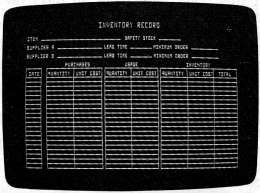
This inventory record chart is one of the pre-
defined templates included on the Jr-Draw
disks.
By combining these lines with the primitive symbols, pictures are built piece by piece. You can save the pictures on disk at any point.
Transferring To Paper
Ultimately, though, the object is to get these graphics onto paper. Jr-Draw offers eight different formats in which the drawing can be produced on any of a dozen graphics printers, Variations include the orientation of the drawing on the page and whether the drawing is printed in condensed, emphasized, or full-width typestyles.
Since a drawing can consist of up to 99 pages or screenfuls of information, you can also specify a range of pages to be printed at one time.
If you want a higher resolution copy, you can buy an optional driver for the plotters mentioned above. Using a plotter should minimize the jagged appearance of diagonal lines which characterizes graphics printed in screen resolution.
Jr-Draw comes with several symbol templates. They contain flow-charting symbols, electrical schematic symbols, large and small block text, and a few symbols designated "interior" for floor plans.
But the key to Jr-Draw's flexibility lies in the ability to define custom symbol templates for specific applications. For instance, a template of architectural symbols might be useful for creating an elevation drawing. Or a band director might find a template of musical instruments helpful for charting seating arrangements.
Custom templates are created in much the same way as drawings - they're composed of previously defined symbols and freehand lines. Once the new combination is "compressed" and placed into the template, it can be used in defining yet another new symbol. Like drawings, these templates may be stored on disk.
A Little Confusion
Jr-Draw is a complex piece of software; it's not something which can be used intuitively. Fortunately, an extensive interactive tutorial spares you from having to read the entire 174-page reference manual before you start. The tutorial covers the program's basic operations.
Unfortunately, not everything in the tutorial works correctly. Furthermore, the manual states that the tutorial is on disk 2 (of the three disks provided with the package), when it's actually on disk 3. But overall, the tutorial is a useful feature and can be covered completely in a little over two hours.
Once beyond the tutorial, you'll find that unless you use Jr-Draw regularly and frequently, the quick reference card will be a necessity. It is expecting a lot of a user, for example, to remember that small block text should be spaced six units apart while large text is spaced 32 units apart. If any program ever begged for a keyboard overlay, Jr-Draw is it. On the plus side, Jr-Draw wisely displays the meanings of the ten function keys along the bottom of the screen.
Jr-Draw never crashed during testing, but there were several instances - although minor and correctable - when results did not match what the manual indicates should happen. For example, changing the aspect of an ellipse so that it was flattened horizontally resulted in it springing to a vertical orientation. And the TAB and ENTER keys did not work as described when adding text to a drawing.
Inadvertent keystrokes can also cause problems. Typing the BACKSPACE key caused the template to disappear, for example. It took several moments scanning through the manual to learn that the way to restore it was to type CTRL-H.
Sometimes the corrective action itself is a source of aggravation. If you try to fill with color an object that is not completely enclosed, it "springs a leak" and the entire screen is filled. The only remedy is to delete the object, redraw the screen, and recreate the object.
Would A Mac Be Better?
User feedback is, in general, good. Typically, the object or objects selected for manipulation blink on and off to distinguish them from other objects in the drawing. As these objects become numerous or complex, however, the blinking slows down. Eventually, you reach the point where there is a significant lag between a keystroke and a screen update. In most instances, though, this is not a serious problem.
There were moments, brief but real, when I wondered if a Macintosh with MacPaint would be better for the job. The Macintosh mouse and pulldown menus Make it very easy to manipulate. Presumably, Jr-Draw would be much easier to use with the optional light pen instead of the keyboard, but I lacked a light pen for testing.
Only one other annoyance was encountered: Jr-Draw requires you to frequently interchange the program and data disks when moving from one menu to another. Jr-Draw is a good candidate for conversion to cartridge, which would eliminate this drawback. The disks are not copy-protected, but neither the manual nor the tutorial emphasizes the importance of backing up the disks before proceeding (this information is in Appendix B of the manual-read it first). The manual recommends everyday use of the original disk and setting aside the copies for backups, just the opposite of what most experts advise. Make sure your backups really work before following this practice.
Practical Applications
It is reasonable to use a computer to create drawings only when the computer offers some advantages over conventional methods. It may be that drawings can be created more quickly on a computer, or that once created, they are more easily modified. Or perhaps the quality of the drawings is improved, or the drawings can be produced more cost-effectively.
The answers to these issues depend partially on the specific software, but to a larger degree on the environment in which the software will be operated.
A site with no flat-art capability yet a need for casual graphics such as organizational charts may find Jr-Draw a useful tool. A one-page chart can be created in less than half an hour, and changes or updates are easily made.
But it should be understood that Jr-Draw produces graphics suitable for use in reports to other members of your department, perhaps, but not necessarily for sale to clients or for presentation to a board of directors.
There are many graphics programs on the market for the PC and PCjr. One of the worthy competitors to Jr-Draw is IBM's own ColorPaint program. PCjr owners should consider several different systems before selecting one to meet their needs.
Jr-Draw
Micrografx
1701 N. Greenville Avenue
Suite 703
Richardson, TX 75081
$195