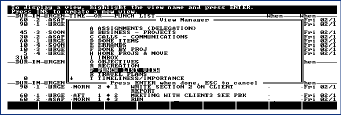
For many people the HP Palmtop's Appointment Book, is more than enough. This PIM application can keep track of ToDo's, appointments and events and display them at the touch of a few keys. Yet, for others, the Palmtop's applications do not go far enough. For example there's no easy way to cross-reference telephone number with an appointment and, at the same time, link it with a list of client projects.
Also, with AppointmentBook, it's too easy to let the ToDo list fill up with a mix of high and low-priority items. ToDo entries such as "Finish the year-end report" end up getting mixed in with those that nag you to "clean the garage."
Why use Lotus Agenda?
Traditional ToDo lists haven't worked for me; I usually wind up with fewer than half of my ToDo's done at the end of the day.
Using a flat ToDo list, my ToDo items seem to propagate like amoebas; and the list becomes unmanageable. Yet my business and personal life is such that I need portable information i.e.,pocket-level portability in an instant-on computer. I want all of my PIM data with me at all times. I constantly need to add new items, rearrange projects and reset priorities while standing in checkout lines, riding in taxis, and sitting in airports.
My choice of Agenda as a Personal Information Manager came after I had tried nearly every PIM on the market. I found that Agenda would let me assign and de-assign items to multiple, cross-referenced ToDo lists in much more realistic fashion. Working with Agenda on the 200LX to manage outstanding tasks, I can have complete control of my information allowing me to get done exactly what I plan to do.
I use Agenda to organize my ToDo's into what I call a "Punch List". Agenda creates this list for me each day and I can then tweak it to suit my objectives at hand, priorities, and plans for the day.
The Essence of Agenda
Agenda is really a free-form database with powerful features of categorizing and searching for data in a huge amount of text.
What makes Lotus Agenda ideal for managing tasks is its ability to cross-reference information in many different categories and then "view" the information from different perspectives.
You can literally put your entire business into Agenda -- activities, projects, timelines, goals, priorities. Then you can slice and dice the data from dozens of perspectives. With these different views in sight it's easy to make plans, set priorities and schedule activities.
This cross-referencing power is complemented by Agenda's scripting language and a level of "artificial intelligence".
Power Has a Price Tag
When you realize that Agenda does for personal information what 1-2-3 does for numeric information and that Agenda is "free-for-the-taking" you might think it's a heck of a deal.
You'll soon realize that there is "no totally free lunch." Like many new Agenda users, you can expect problems installing the program and learning to use it.
First of all, Agenda does not come with any readable documentation. So the price you'll pay for this power is a lot of time spent discovering the nuances of the program.
Books about Agenda are also hard to find. Most of them are out of print and either are collecting dust on library shelves or are at the bottom of the pile in used-book stores.
We've included a database file called AG-PUBS.GDB on this issue's
The HP Palmtop Paper OnDisk. It contains a list of 13 Agenda books. Hopefully you'll be able to track down one or more of these.
Some Help Getting Started
What follows is a description of an Agenda application file, TASKMG MT.AG, that I developed over the course of six months. Hopefully the description of this application will assist you in using Agenda to manage your business and personal activities. It illustrates Agenda's cross-referencing and indexing capabilities that go far beyond the built-in ToDo application.
Task Management Template
In working with Agenda, it's important to understand the concept of "views". Views are essentially filtered database queries that allow you to look at your information from different perspectives. In some ways they are like Subsets in the Palmtop's built-in database engine.
In the Task Management template I have created 14 views which I'll describe throughout the rest of the article. See Screen 1 for a list of these views.
The "index letter" before the name of each view allows quick access to a view. Just press the [F8] key and the given letter and press Enter. If you press [F8] [P] [Enter] to bring up the "Punch List" view, and then press [F8] [B] [Enter] to start the "Business View" you'll be able to use the shortcut key [ALT][F8] to switch between these two views.
Entering data and working with categories
I suggest that you start with the supplied category structure, enter a few of your own data items into the file, assign the Agenda data items into appropriate "categories" (folders) as described below and start working with it. Once you have your own data entered in the Agenda file, enhancements to the data structure will become more apparent. You'll begin to see what fits your work style and what doesn't. That's when you can start to modify the application and make it your own.
Changing the Template
To change the Agenda template you'll need to modify the categories. The [F9] function lets you to do this. After hitting the [F9] key and pressing the [CTRL] [Fn] [Home] key you'll see an outline view of the categories such as "Entry"(Date), "When" and "Done" as well as two other top-level categories: ACTIVITIES, and OTHER (Screen 2). Most of the subcategories ("siblings") of the Activity category are action-oriented "verbs".
What the Views Represent
The 14 views are the heart of the TASKMGMT application (Screen 1). Understanding each is the key to getting the most out of Agenda. The 14 views were selected carefully after studying time management theory, working with many PIMs for years, and exploring many ways to manage my time and projects. You'll probably want to modify them and add your own.
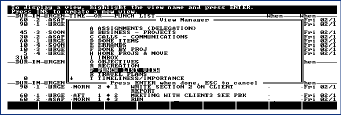
Screen 1: Agenda's View Manager
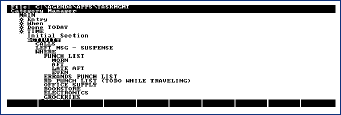
Screen 2: Category Manager
Objectives View
This Agenda application file is used for capturing, managing, reviewing and tracking my day-to-day and week-to-week projects and activities that are related to my medium and long-term goals. I look at my Goals, Objectives and day-to-day tasks as being related as follows:
1. Goals (long term)
2. Objectives (intermediate to short term)
3. Tasks (day to day)
A complete set of Goals and the related short-term Objectives which will contribute to reaching those goals are tracked inside Agenda. Each Goal shows up as a parent Category near the bottom of the F9 view. Most of my short-term objectives relate to my long-term goals in a hierarchical fashion. Under each Goal is a series of sibling categories that are the Objectives. All of the task-related ITEMS in my Agenda file roll up into one objective or another completing the 4-level hierarchy.
The Objectives view (Screen 3) should display all objectives that you are working toward within a six to ten week period. I find this time frame to be realistic. I can refer to it on a day-to-day basis to keep my activities focused, motivated and headed in the right direction. I usually keep this view collapsed to keep the sub-items from showing, giving a good high-level perspective on things.
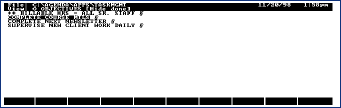
Screen 3: Objectives View
Inbox View
Any time you want to enter an item into Agenda on short notice, just press [F8] [I] [Enter] to get into the inbox view and type in the item.
In this view I display the "MAIN" category as a column so I can see the category assignments as I make them. I use ALT-M after the item is entered. Once it's assigned to the categories I want, I delete the item from the inbox view.
The "Punch List" View
This is the view I work from during the day (Screen 4). It's similar in concept to an old-fashioned ToDo list but it's more focused. Every day it is updated to include the things I intend to do, in time-sequence. During the day I mark items "DONE" as I complete them. I occasionally use [ALT] [F10] to move items to the "Queue to Punch list" section. This is like shoving the items across the desk. In the evening or early the next morning I "data-mine" the other views for items I may want to shift in or out of the "Punch list" view for the next day. You can think of the Agenda file as your "data warehouse" of potential ToDo items waiting to be loaded onto the Punch list whenever you are ready.
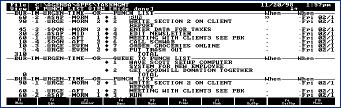
Screen 4: Punch List View
I still keep my Appointments in the built-in Appointment Book to take advantage of the alarms. Agenda's alarms work only when the 200LX is powered up.
In the Punch List view automatic numbering is turned on for the items and there is a "SORT" numeric field to the left of the items which is used to set the order in which the items appear.
During the day I work through the items in the Punch List as time allows. When an item is finished, I press [F4] to remove it from the Punch list. If I'm falling behind or playing catch-up, I give myself a break and press [ALT]-[F10] a few times to move items out of the Punch list into the "Queue to Punch List" area for possible re-entry into the Punch list later in the day or tomorrow.
I've found it useful to divide the day into four quadrants: MORN(ing), MID(day), AFT(ernoon), and EVEN(ing). These quandrant names are categories whose parent category, TIME, is displayed as a column and is the primary sort field. The secondary sort field is the ORDER column. Using the two together makes it very easy to keep a very long punch list organized into the proper sequence during the day. Planning and working this way is much more natural than trying to assign times to do things.
It All Adds Up
Notice that each task has a DURATION number assigned to it. It's an estimate, in minutes, of how long the task will take. By leaving the TOTAL displayed I get a much better feel for how over or under scheduled my day is going to be.
This feature alone is worth the effort of learning to use Agenda. Most of us somehow picture ourselves as super-human and over schedule our activities. Then we discover we're mere mortals and feel guilty for not being "up to the tasks." The Total field definitely helps me schedule the day more realistically.
Here's another item that is useful to know about. If you apply a DATE filter to the view and display the WHEN column to the right of the items, then you can assign recurring properties like "EVERY TUESDAY" to the item in the when field. When you mark the item DONE with [F4] it will disappear and then re-appear the following week (or day or hour depending on how you set the recurrence).
Unlike most ToDo lists, you have the whole of your Agenda database neatly organized by section and view. This lets you "prospect" for the day's punch list. I've found this mode of use very effective for creating project deliverables on short notice or getting ready for a trip.
I've also found it useful to display two additional sections in this view: "QUEUE for PUNCH-LIST", and "PUNCHLIST BY PRIORITY (IMPORTANCE)". The queue list is a repository for undone ToDo's when you've fallen behind.
You can imagine that relegating an item to the Queue List is like sliding it across your desk, without refiling it. You can quickly "slide" an item up or down between the punch list and the queue using ALT-F10 (move). Or, just "ALT-M" it into oblivion (into some obscure category) to wait until you're ready to come back to it.
The "Punchlist by Priority" section has a Section-sort applied with the sorted field being the numeric Priority Field. This lets you look at the same list but in the order of importance rather than the order in which you plan to do the tasks.
Assignment/Delegation View
This view keeps track of all delegated tasks by a person's name. The names are set up in the [F9] (Category Mgr) view. Generally items are put in this view by using "ALT-M" from a project-oriented view, the inbox view or the Punch list. The sections in this view can be very handy to review before you meet with subcontractors, an assistant, staff members, or colleagues.
Business - Project View
This is the primary work-related view. I use it to keep track of customer-related activity. In my testing firm projects are classified into two categories: Revenue projects (by clients), and Non-Revenue projects, e.g., Accounting, Business Development, etc. The category names for Revenue projects are just the client company's name and, for Non-Revenue projects, the category names are the project names, e.g., Newsletter, Direct Mail, Tax Return, etc.
In this view I display all work tasks by priority. The priority categories act as sections. They use a filter to display only work project-related items. Each task (item) is assigned an estimated duration in the left column, and I display the "People", "Activity", and "When" columns on the right for making and tracking the tasks.
Call / Communications View
I haven't found Agenda very useful as an address/phone database. I keep a list of CALLS PENDING in Agenda. I use the numeric "ORDER" column on the left as an aid to sequence the calls. I use this view before leaving home in the morning to get some low-priority calls out of the way. During the day I use [CTRL]+[M] to move items into this view as I think of them.
Done Item View
This view accumulates DONE items sorted in reverse chronological order.
For many people it's a good practice to periodically review what you've accomplished over the past day, week and month and to compare that with your objectives. Review this for significant accomplishments at the end of the week and you'll probably be surprised that you've accomplished more than you thought.
Done by Project View
In this view I can look at what I've accomplished, sorted by Project (category). I find this very useful in assessing whether my time is really being spent on the right mixture of projects.
Errand View
Whenever I think of an item I need to purchase whether it be office supplies, a household item, clothing, etc. I can use the Errand View. I enter the item along with the type of store, e.g., "Office Supply". I also like to assign these items to a Shopping Area so I can look at the errands in terms of a sequence of stops or visit to a particular mall or downtown shopping area.
Home Projects View
This is where I track all personal projects such as home repair and improvement. It's pretty straightforward. As in a few other views, I keep the "Queue to Punch List" section displayed in the top of this view allowing convenient use of the ALT-F9 command to stage an item in anticipation of moving it into the punch list.
Recreation View
This view is used to track leisure activities. I use this more as an idea database. When I think of something I want to do such as 'Rent a Jet Ski This Summer' it goes into this view for later reference.
Travel Plans View
Pending business trips are tracked in this view. As soon as I decide to go on a trip, the name of the city (and date) becomes a section name in this view. I then keep track of all the details including airline reservations, hotels, rental cars, etc. as items in this view.
In this view I also keep a section displayed called "Road Punch List (ToDo while traveling)". Any item in any view that might be appropriate for working on during a flight, or in a hotel will get flagged into this section in the days preceding my trip.
Timeliness / Importance View
This view is what I call "the Covey View". It shows all items sorted by IMPORTANCE (Priority) and separately by URGENCY (Time-criticalness). I subscribe to Steven Covey's philosophy that it's always a good idea to remember the difference between Importance (Priority) and Urgency (Time-criticalness). Therefore, I assign each a parameter. Even in my micro-day-management "Punch List" view I have a section that shows ToDo items for the day, sorted in order of importance.
200LX & PC Work View
I have enough Palmtop and PC "hobby" software projects going that I keep my projects in this area of my activities sorted in a separate view.
Where To Get Help
Integrating a program such as Agenda into your daily life is not easy. It implies a commitment to learning some new work habits. It also means that you'll invest more time in planning and organizing as well as learning to use an electronic tool. The return on your investment may not show up immediately. Often it helps to talk with people who have gone through the learning process already. They can offer support as well as tips to keep you enthused until you begin to see the rewards for yourself.
The Agenda users are available in the CompuServe's LOTUSB forum. I encourage you to visit with them, ask questions and offer any comments. This is where you go for support.
Even though Lotus distributes Agenda 2.0 as freeware on their Website, they no longer support the product.
For those with complicated lives who are committed to using PIM technology to manage things, Agenda can provide an unparalleled degree of control and flexibility. Running Agenda on the 200LX handheld, is truly a PIM power-user's dream!